I’m using Lenovo Vibe K4 Note for more than a week and I’m going to share to you my quick review on this device. I manage to get the color white at one of the online store here … Keep reading
I’m using Lenovo Vibe K4
Note for more than a week and I’m going to share to you my quick review on this
device.
I manage to get the color white at one of the online store here in Philippines and I also get the free Ant VR headset at the price of 10,000 plus. I’m a bit excited since this is my second budget wise Android phone with upgraded features than my previous phone. From 5-inch to 5.5 inch, HD to full HD, 3G to LTE, 1GB RAM to 3GB, 4GB internal to 16GB and lot more new features. At that moment I can already say that it’s a worth to buy mid-range smartphone if you’re worried about your budget and looking for a decent specifications. You can check out the quick review below.
I manage to get the color white at one of the online store here in Philippines and I also get the free Ant VR headset at the price of 10,000 plus. I’m a bit excited since this is my second budget wise Android phone with upgraded features than my previous phone. From 5-inch to 5.5 inch, HD to full HD, 3G to LTE, 1GB RAM to 3GB, 4GB internal to 16GB and lot more new features. At that moment I can already say that it’s a worth to buy mid-range smartphone if you’re worried about your budget and looking for a decent specifications. You can check out the quick review below.
Lenovo Vibe K4 Note Review, Tips and Quick Review
Inside the Box
Lenovo Vibe K4 Note (Color
White) A7010-a48
2-pin wall socket charger
(5.2V-2.0A)
Screen protector
Micro USB cable
Free Clear case
Manual and warranty
card
Design
Lenovo Vibe K4 Note is
made with plastic and brushed metal finish on the curved sides frame. The
volume and power button is located on the left side on the phone that you can
also use to take screenshot by pressing volume down and power button at the
same time. The audio jack is located on the top while the charging or micro USB
port is on the bottom side. There are two speakers located on top of the camera
and below the capacitive touch button branded with Dolby Atmos. The sound is clear
when you’re using loud speakers in playing music and receiving calls.
Display and UI
The 5.5 inch IPS screen
has full HD (1920x1080) resolution making it more crisp and vibrant in viewing
side by side angle. The screen it also protected with Corning Gorilla Glass 3
making it scratch resistant even if you don’t use screen protector on it. The
Lenovo Vibe K4 Note has pre installed theme changer making it easier for you to
switch theme depending on your likes and mood. You can also choose Android and
VibeUI as your default launcher. If you want to change to transparent background
and want to get rid of the white background on screen icons just select Lenovo
VibeUI by going to Preferences. The
device also runs smooth and fluid on Android Lollipop 5.1 with build number
A7010a48_S152_160302_ROW. There’s Marshmallow ROM online but still that is not
an officially supported by Lenovo and may contain minor bugs. You can wait for
few months as there are rumors that Lenovo will release Marshmallow update
sometime this year.
Performance
With 3GB of RAM and 1.3GHz
Mediatek Octa Core 64bit processor you will surely feel smooth on switching and
multi-tasking your favorite apps. For
gaming, this can handle you’re light to medium gaming needs but this is not for
hardcore gamers who likes to play full HD and heavy graphics games. It will
just drain your battery fast if you use this device for that purpose. Lenovo
Vibe K4 Note is more for multimedia experience device like watching videos,
audio streaming, social media apps, light gaming and your daily needed
applications.
Camera
The 13-megapixels rear
camera can shoot good quality photos on daylight with PDAF (Phase Detection
Auto Focus), f/2.2 aperture and the dual flash. You can also shoot Panorama and
HDR photos plus the built-in filter to add effects to your image output. For night
shoots your photos expect to get a bit grainy images considering your on low
light background. It can take videos on
1080p at 30fps with MP4 output format.
For 5MP front facing
camera, it can take average selfie shoots on both day and night. It has an auto
enhancer button you can easily tap while taking pictures using front cam. It
can also give a clearer output on receiving end when using it on video call.
Battery
For battery life,
3300mAh can last the whole day on light usage like Wi-Fi browsing, slight
gaming, calls, text, video and audio streaming. You can control your batter
usage with the help of its Power Manager features located on Settings. This
option lets you manage background application by restricting them all or
selected only depending on what you want to limit from running. You’ll also
have an option to super save your battery by just enabling Ultimate Power Saver
where you can only use your phone for receiving calls and texting. The charger
included in the box can fully charge your phone in more or less 2 hours.The
original charge faster than using only the USB cable with your powerbank and
computer.
Tips and Other features
The TheaterMax and VR
technology is one of the must try features on Lenovo Vibe K4 Note that is
usually featured on high-end devices like Samsung. As you can get the free
AntVR headset when you purchase K4 Note you can easily try how it works with
the device by simply watching a Youtube video. By enabling first the VR mode on
your Lenovo K4, it will split your phone screen into two then you’ll have to
hook the phone on the VR headset and that’s it. You can’t expect too much on
this VR experience at this is purely basics. You can also play VR games that works
by only pointing the cursor to your target since the device doesn’t came with
other controls.
How to enable VR Mode
Go to Settings
Tap on Feature look for
VR Mode Switch
Swipe the button to
turn ON (by default this is turned on)
After above steps, go
back to home screen then long press the power button.
Tap on VR Mode to turn
ON.
Google Keyboard and
Emoji
By default Lenovo Vibe
K4 Note uses the default Google keyboard that is pretty plain and simple unlike
other keyboard that offers wide variety of emoji’s. For you to be able to have Emoji’s on your
Google keyboard, you can update it to version 5.1.
How to Change the
default launcher
To change the default launcher
just long press the left square capacitive button click on Preferences, go to
Default Launcher and select VIBEUI.
How to Add Fingerprint security
feature
The fingerprint feature
is use only for unlocking your screen quickly without typing your passcode and
swiping your pattern lock.
Go to Settings then
select Fingerprint
Register your index
fingerprint on the reader below the rear camera.
You need to fill and
follow the portions of fingerprint indicated on the screen.
It takes multiple
fingerprint inputs to complete the process.
Once done adding the
fingerprint, don’t forget to turn on the Unlock Screen at “Use Fingerprint for”.
Adding Unnamed Contact
numbers
You can easily add new
contact on your messaging inbox by simply opening the message then the tap the
mobile number on the upper part. It will prompt you to add new and update
contact numbers, there’s an options also for you to blacklist a particular mobile
number.
Is Lenovo Vibe K4 Note
supports OTG?
Yes and tested, it
supports OTG. You can browse USB files by simple mounting the OTG cable on the
charging port. Don’t forget to properly un-mount the external storage by going
to Settings tap Storage the scroll to your external drive then click un-mount.
You can now also get Lenovo Vibe K4 Note via Postpaid Plan on both Globe and Smart. If you have questions you may hit the comment button below and we'll try to reply as soon as possible.


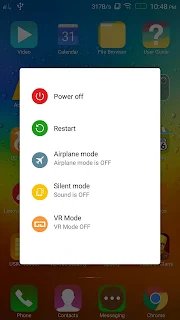


Comments