Since the Pag-IBIG fund is mandatory to those who are covered by SSS and GSIS, I decided to try their online registration in securing a membership ID number. As a new member, you… Keep reading
Since the Pag-IBIG fund is mandatory to those who are covered by SSS and GSIS, I decided to try their online registration in securing a membership ID number.
As a new member, you need to prepare all the personal information needed before heading to Pagibig's official website. It takes only a few minutes and several clicks to enroll as a new member just like how to register for SSS online. As a new employee or employer you are required to create an online account by printing Member’s Data Form (MDF), and getting your Pag-IBIG Membership ID (MID) Number.
How to Register Pag Ibig Online
- Go to Pagibig Home Development Mutual Fund (HDMF Official Site). Click on Online Membership Registration.
- Fill in the required fields (Last Name, First Name, Middle Name, Birth Data, and the Captcha code.
- Click on Membership Registration. Since I want to register as a new member, I'll tick the button "Register as New Member". If you're an existing member and already had a Membership ID number you can check the fourth option. That is t update your information and existing records to the current if any. After choosing the right option, just click "Continue" to proceed to the next process.
- Next is the Captcha, prior to the next process. Just type the letters indicated on the picture. Click Proceed to continue.
- Next step requires information like Pag Ibig ID, Member Name, Mother and Father's name. All field with red* is mandatory, so you cannot proceed to the next steps without completing those fields. After filling up all the needed information, just click Next to continue.
- Next page is additional informations like, date and place of birth, citizenship, civil status, SSS ID No., and GSIS ID number. After filling up the fields, click Next.
- Next Page is Address details, just fill in your permanent and present address then click on Next button.
- Next is the Contact details page, fill in your valid and active email address then mobile or landline number would do for this page. Then proceed to the next page.
- The beneficiaries’ page lets you input your beneficiaries in case of your death. Listed members will equally share in accordance to New Family Code.
- Next is the Member Category, you need to select the right category. Options are, Employed Private, Employed Government, Employed Private Household, Self Employed, Individual Payor, Not Yet Employed and OFW.
- After selecting the right option, you'll need to input the details of your employer, date employed, position, employment status, salary, and address details. Click Next to continue.
- The next page is additional information regarding your employment history. Just supply the right details like company name, employed months or years then address. Click Save then press Next.
- The last step is the Summary of all details you provide on the previous pages. You can review it by clicking Review MDF prior to submission. You can click black if there's an error or wrong data supplied on the previous page. Once done. Click Submit Registration.
- After clicking submit, you'll be prompted with another page saying you have successfully registered. Please don't forget to take note of your RTN (Registration Tracking Number).
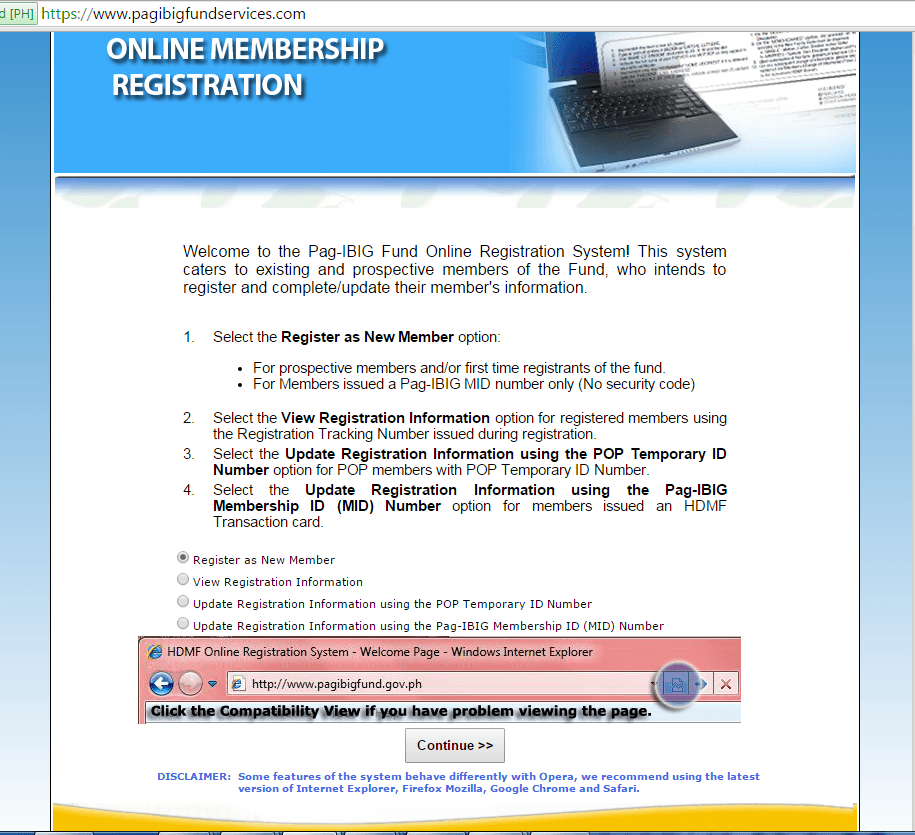

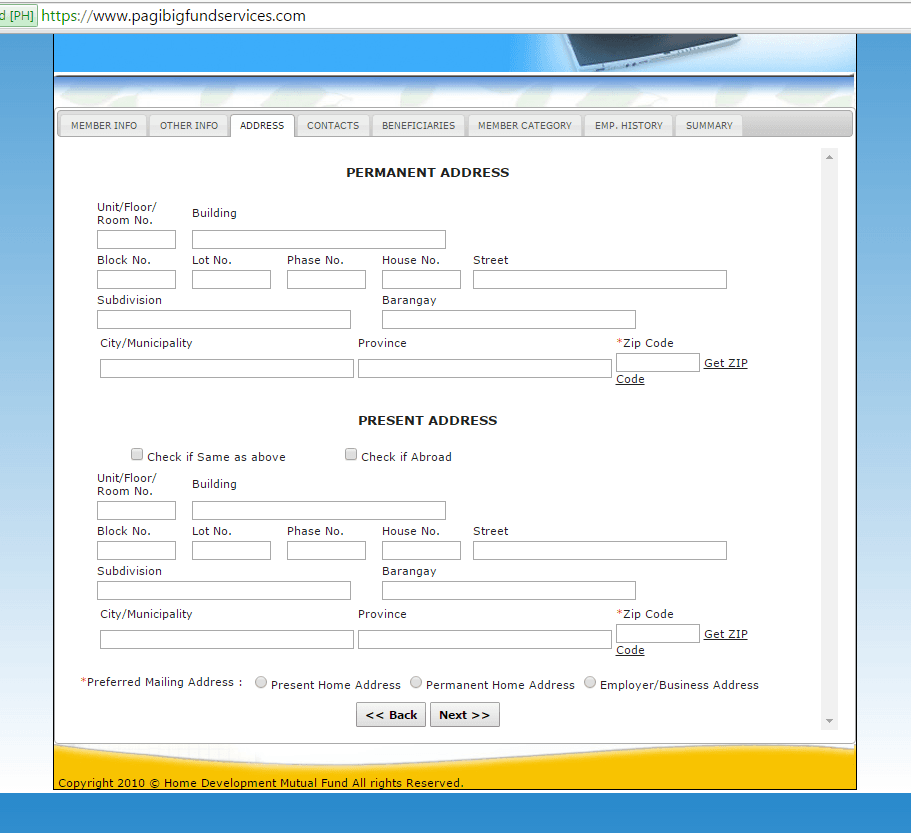
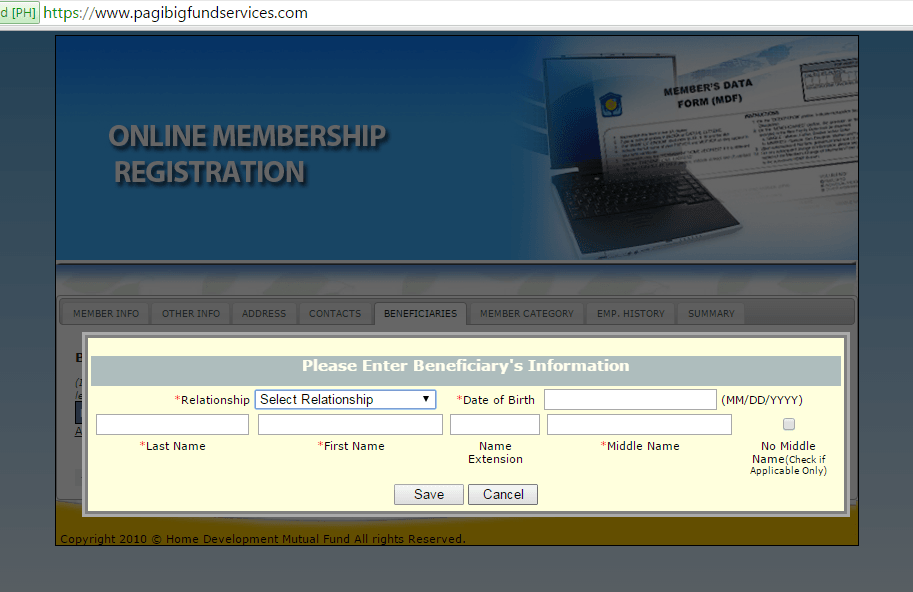
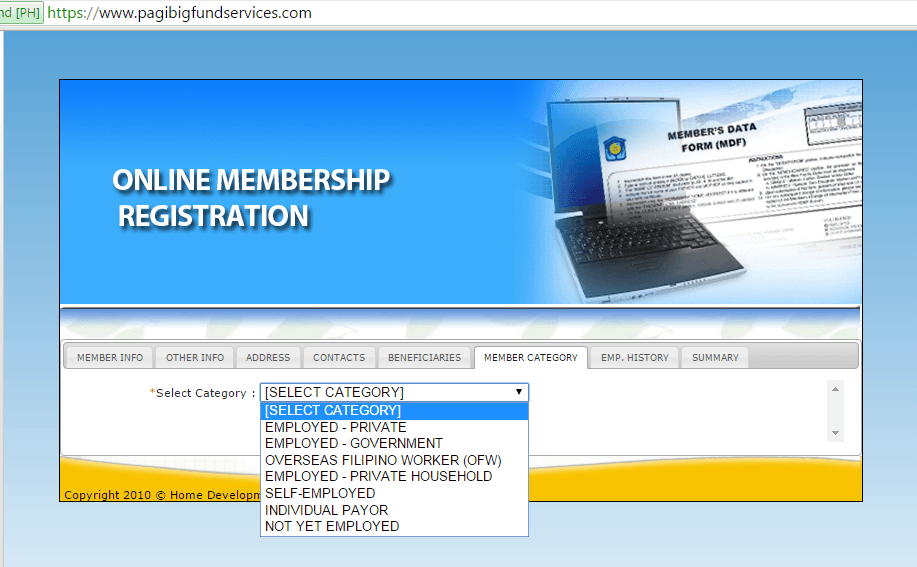
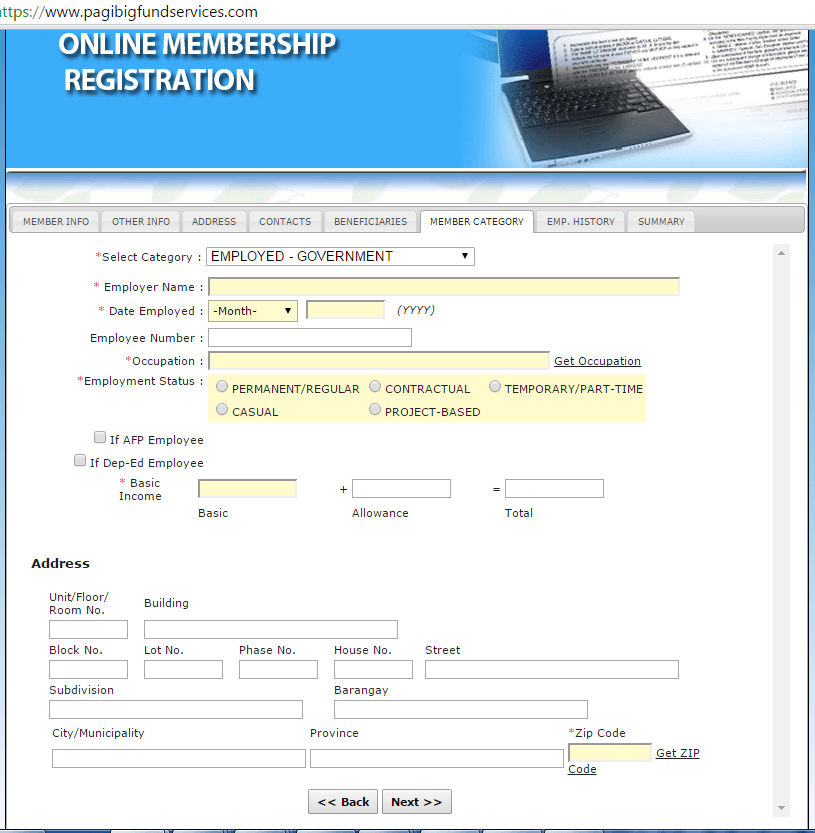
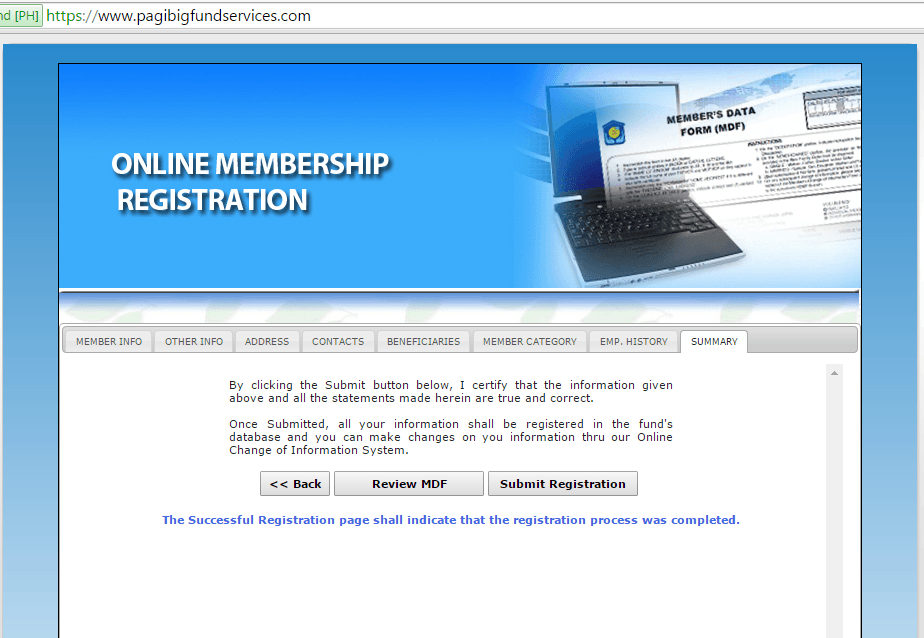
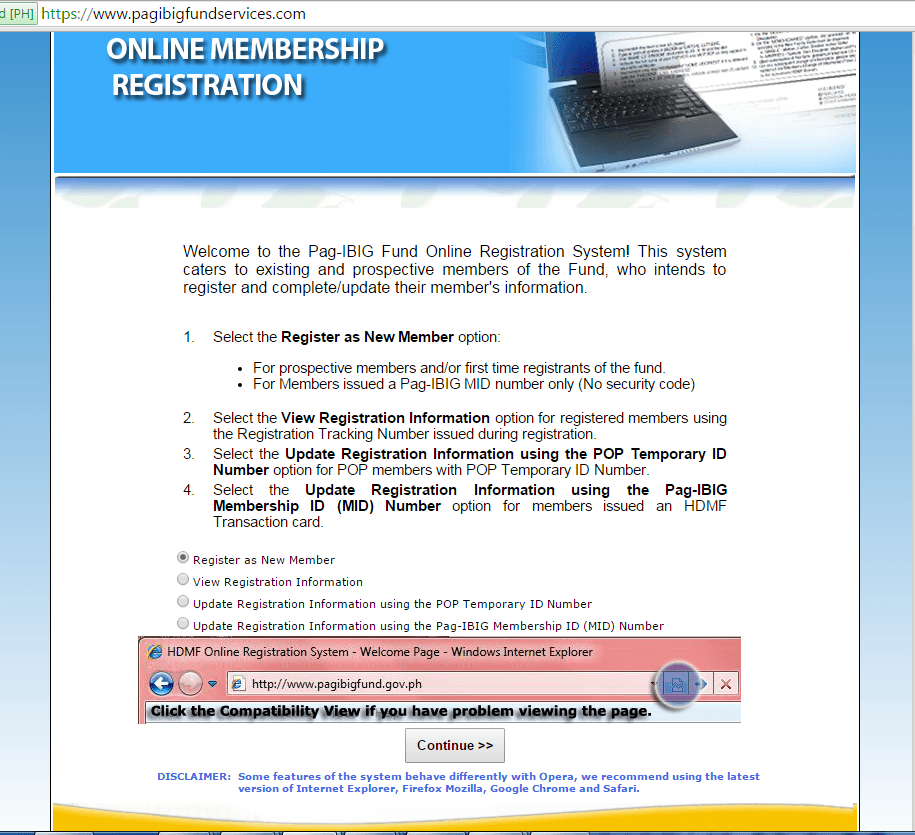
See also: Pagibig Contribution Table.
To complete the process, you must submit the printer MDF to your HR office. This will enable number-based remittance which makes it easier for your employer in paying your contributions.

Comments
ps> ito po email ko >> reginehagos@gmail.com
I think pwede kasi sa member category says u can click individually paying member means you are un employed or no work
sa sitwasyon na hindi nyo maiprint yung MDF. isave nyo sa flash drive saka paprint nyo na lang sa ibang comp. kasi posibleng hindi maiprint yan at bka ung printer nyo ang may problema.
situation 2:
NA ICLICK UNG PRINT MDF PERO WALANG NAGPAKITANG MDF.
Ichek nyo ung pop up button ninyo. baka kasi nka block yung pop ups nyo. makikita ito sa upper right side ng URL addres nyo pag chrome ang gamit nyo sa baba naman pag firefox gamit nyo. Magpapakita ito pag naiclick nyo ang PRINT MDF. click nyo ito saka select nyo ang ALLOW POP UPS.
sana nakatulong yan sa inyo.
HPS
Kung wala namang nagpakitang MDF check mo yung browser mo bka nakablock yung pop ups. magpapakita ito pag naclick mo yung PRINT MDF. pag chrome ang gamit mu makikita ito sa upper right side ng URL address para itong box na may markang red na X pag firefox naman magpakita ito sa baba lang ng URL address. iclick mo ito saka mo select yunf ALWAY ALLOW POP UPS. saka mo ulit click yung PRINT MDF.
sana'y nakatulong yan sayo. salamat.
HPS