Here’s a simple tips on how to stop or prevent spam comments which I practice since I started blogging on Blogger . When my blog had posts on homepage , few visitosr started view… Keep reading
Here’s a simple tips on how to stop or prevent spam
comments which I practice since I started blogging on Blogger. When my blog had posts on homepage, few visitosr started viewing those articles I write. I was annoyed
with blog comments they left that contains a href tag that advertise posters site URL. This
is just a simple and easy to know if the posted comment is a spam that contains
link to other sites. As Google owns Blogger you can now easily moderate spam
comments by just logging in your Blogger account that is associated by Google
Gmail email account. To help you figure
out what I am trying to explain you may continue reading below on how to
moderate spam comments in just a few steps.
Steps on how to prevent blog comment Spam in Blogger or Blogspot
Being on a Blogger or a Blogspot hosted blog you
are required to use Google email account for you to create a Blogger blog.
1. First is to login your Blogger account
2. Go to ‘Settings’
then ‘Post and Comments’
3. On ‘Comments’ section look for ‘Who can comment?’
On ‘Who can comment?’ you can decide if you allow ‘Anyone’
including Anonymous users, Registered User includes OpenID, User with Google
Accounts or Only Blog members.
If you want to easily interact with your readers, you can allow ‘Anyone’ including Anonymous users to leave message on your comment box. Of course be ready to
moderate those spam comments later. Other options required to register an
account also lessen spam comments.
4. On ‘Comment Moderation’ select ‘Always’ to
moderate posted comments before being published to your blog.
5. Below ‘Comment Moderation’ you can see ‘Email
moderation request to’ field, this is the key to your problem about spam
comments. Input you Blogger account email to moderate first the comments that
contains ‘a href’ tag. Use your account email to easily access and
moderate comments while you logged on your Blogger blog.
Why not use ‘Comments’ moderation on Blogger
dashboard?
Blogger dashboard does not perfectly detect a spam
comment that contains ‘a href’ tag and based on my experienced comments that
contain a plain text URL will be detected by Blogger as a Spam comment.
6. Last is ‘Show word verification’ choose ‘Yes’
this will also help lessen spam bots.
7. Click Save Settings.
Start moderating your blog comments. Go to Gmail
account before publishing any post comments to moderate first all those
comments that contains URL link. Happy blogging.
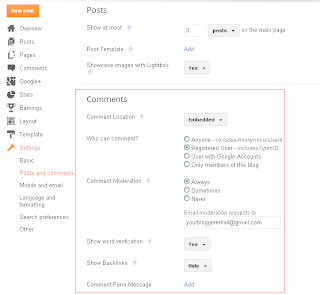
Comments