iPhone 4S Wifi Tethering Use As Personal Hotspot and 3G MMS Internet Settings for Globe Smart and Sun Network
Share your internet connection using your iPhone 4S and turn it into a personal hotspot. Using your iPhone you can share your network data internet with other WiFi or Bluetooth e… Keep reading
Share your internet connection using your iPhone 4S and turn
it into a personal hotspot. Using your iPhone you can share your network data internet
with other WiFi or Bluetooth enabled device thru its WiFi tethering feature. With
this feature, your iPhone will act as a router modem to let you share your data
(3G) internet to other devices like laptop, mobile phones and tablet. If your
iPhone is on unlimited mobile internet plan you can make use of this feature
without additional charges. You may see below guide on how to configure your
iPhone as WiFi hotspot:
iPhone 4S Wifi Tethering Use As Personal Hotspot
1. On your iPhone menu go to Settings
2. Go to General then Network
3. Tap on Personal Hotspot (If you cannot find or there is no Personal
Hotspot option on Network menu, you may try “turning On and Off” the Cellular
Data button or try to reset your Cellular Data settings)
4. On Personal Hotspot menu turn it on by tapping ON button.
(Once you turn it ON you may able to search your iPhone device)
5. A pop up message will appear prompting the connectivity
options you want, WiFi and Bluetooth or USB connection type.
6. After turning ON the Personal Hotspot button, it will auto
generate a WiFi password. (You may change it according to your desired password
in mind or use the default)
Restart your device and that is it!
How to above may apply to other networks (Smart, Globe and
Sun Cellular), here are the settings for each network if you want to configure
it manually:
Cellular Data:
APN: internet.globe.com.ph (Note: internet.globe.com.ph is
for Postpaid, http.globe.com.ph and www.globe.com.ph is for Prepaid)
Username: leave it blank
Password: leave it blank
MMS
APN: mms.globe.com.ph
Username: leave it blank
Password: leave it blank
MMSC: http://192.40.100.22:10021/mmsc
MMS Proxy: 203.177.42.214:8080
MMS Max Message Size: 307200
MMS UA Prof URL: leave it blank
For SMART network settings (3G MMS) or you may refer to this
post How To Activate SMART GPRS Settings.
Cellular Data:
APN: internet
Username: leave it blank
Password: leave it blank
MMS
APN: mms
Username: leave it blank
Password: leave it blank
MMSC: 10.102.61.238:8002
MMS Proxy: 10.102.61.46:8080
MMS Max Message Size: 307200
MMS UA Prof URL: leave it blank
For SUN Cellular network settings (3G MMS) or you may refer
to this post Sun Cellular GPRS 3G MMS Settings Activation.
Cellular Data:
APN: minternet (fbband for SBW and CSU)
Username: leave it blank
Password: leave it blank
MMS
APN: mms
Username: leave it blank
Password: leave it blank
MMSC: mmscenter.suncellular.com.ph
MMS Proxy: 202.138.159.78:8080
MMS Max Message Size: 307200
MMS UA Prof URL: leave it blank

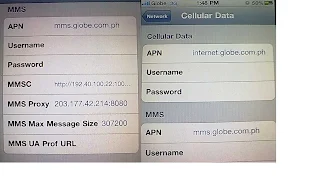
Comments