Control or limit bandwidth to a computer connected to your Linksys router WRT54G2 is a way or measures to distribute bandwidth based on the device you want to prioritize. WRT54G2… Keep reading
Control or limit bandwidth to a computer connected to your Linksys router WRT54G2 is a way or measures to distribute bandwidth based on the device you want to prioritize. WRT54G2 is a Wireless-G broadband router, the only option to limit its bandwidth is by setting the priority from Low to Highest.
Limit Bandwidth on Linksys Router WRT54G2
In this post I’m going to show you how Linksys router WRT54G2 set bandwidth limit using MAC address of the computer.
1. First is your need to login to your Linksys router by typing 192.168.1.1 on your web browser.
2. Once you’re logged in, you need to identify the device MAC address that you want to set bandwidth limit.
3. If you don’t know the MAC of the device, just go to your Linksys router under Status tab, click Local Network.
4. On Local Network menu you can see DHCP Client’s Table, click that button to see connected device and its details.
5. Look for the MAC address of the device you want to set or prioritize bandwidth. (you may copy and paste it on notepad for later use)
6. Once you already had the device MAC, we now proceed to setting or prioritizing bandwidth limit on the identified MAC address.
7. Go to Applications & Gaming tab select QoS, in QoS menu type the device MAC you want to set or prioritize in the Device Priority Mac Address text box.
8. Select the Priority from Low to Highest and write the device name for you to identify the device.
9. On the lower part of QoS menu, scroll down to see the Wireless Qos, click enable if the device is connected using wireless.
10. Lastly, click Enable to enable the QoS settings then click Save Settings to take effect.
That’s it and you’re done!
If you want to use Linksys WRT54G2 to your DSL internet check how to here or if you want to re setup your router see post here.
If you want to use Linksys WRT54G2 to your DSL internet check how to here or if you want to re setup your router see post here.

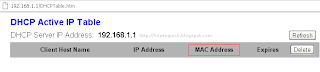

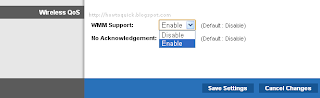
Comments