Here’s how to share your computer internet connection to other computer without using any router, by just using built-in Wi-Fi or wireless card it's truly possible. In my… Keep reading
Here’s how to share your computer internet connection to other computer without using any router, by just using built-in Wi-Fi or wireless card it's truly possible. In my case I use my Dell laptop and share my PLDT WeRoam USB dongle to share my laptop internet connection to other computers, mobile and other Wi-Fi ready devices.
You can turn your laptop into a hotspot using the application called Connectify. Connectify is a software that enables your built-in Wi-Fi feature to act as a wireless router and share your internet connection to other Wi-Fi enable device.
How to Share your Laptops Internet Connection using Connectify
1.Download and install Connectify (http://www.connectify.me/)
2.Connect your laptop or computer to the internet.
3.Start or run Connectify
4.Fill the Hotspot Name (Any name you wish)
5.Type your desired password in Password field (for security purposes)
6.Select which internet to share in ‘Internet to Share’,(ex.PLDT WeRoam, SmartBro, Sun Broadband, Globe Tattoo, etc) or you may choose Automatic or if pick on drop down list.
7.In Advance Settings, select your Wireless adapter in ‘Share Over’ field
8.In Sharing Mode select Encrypted (WPA2)
9.Lastly, click Start Hotspot
You’re done!
Start searching your recently created Wi-Fi hotspot, connect and type the password you assigned for you to test your connection.
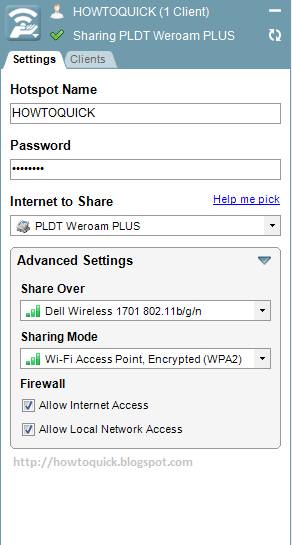
Comments